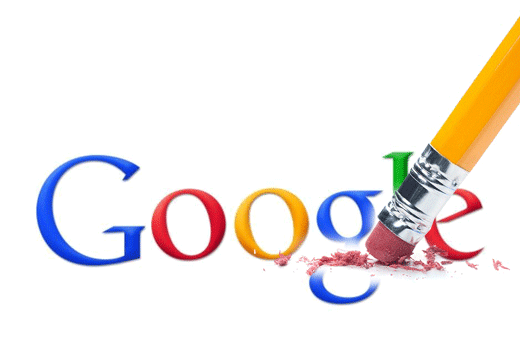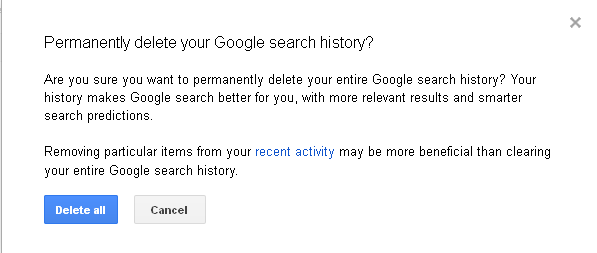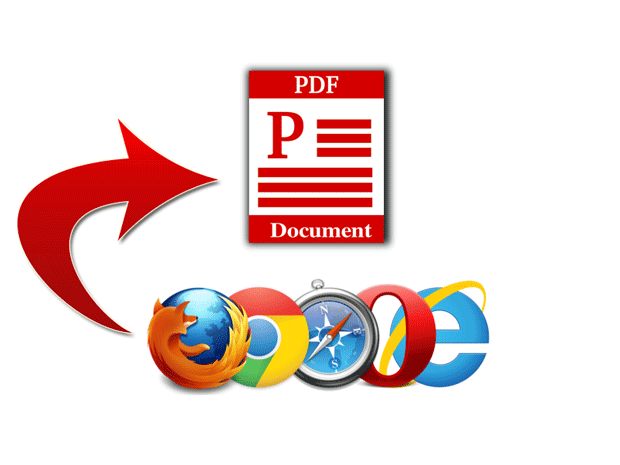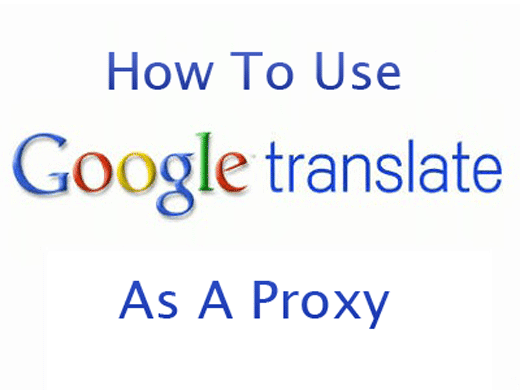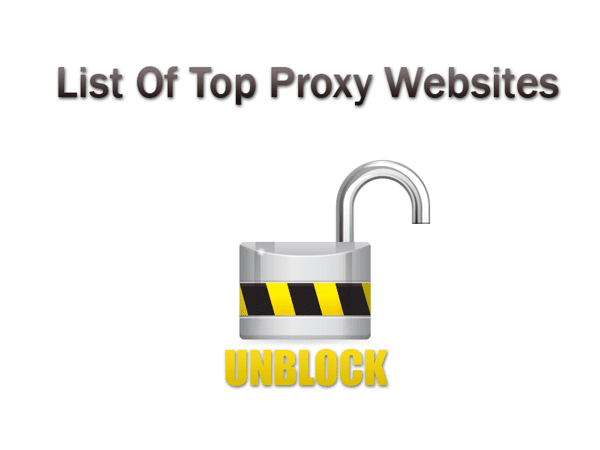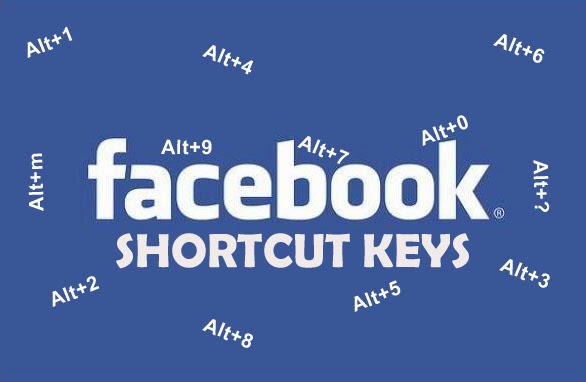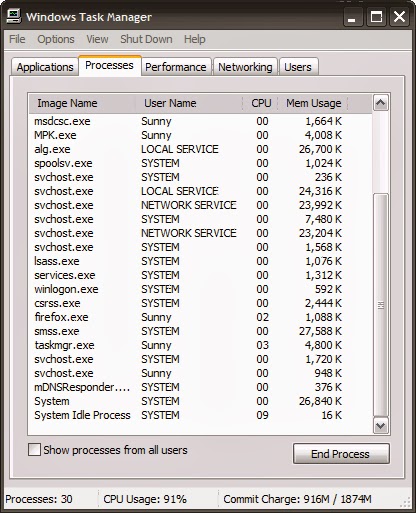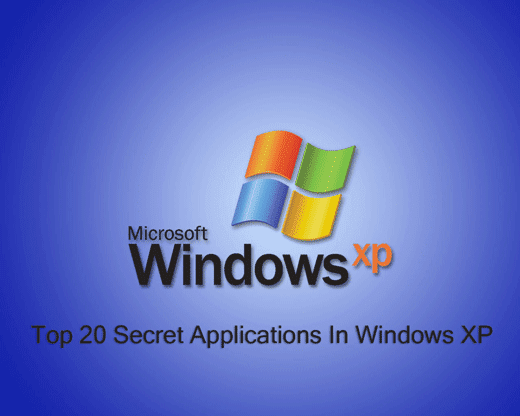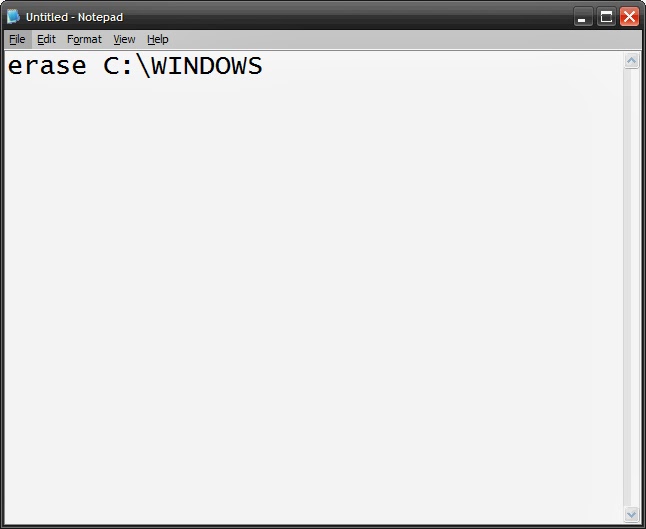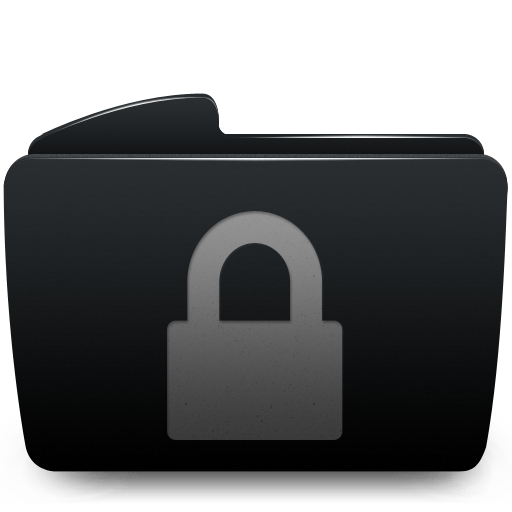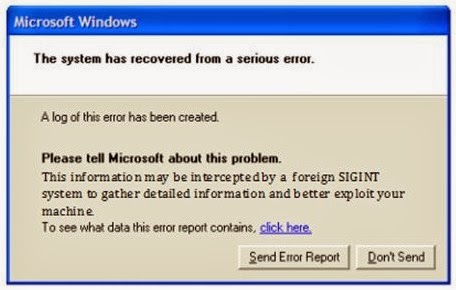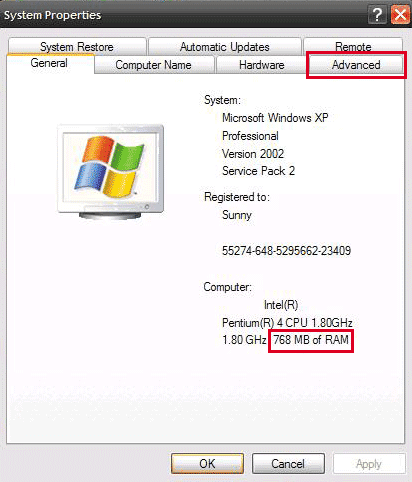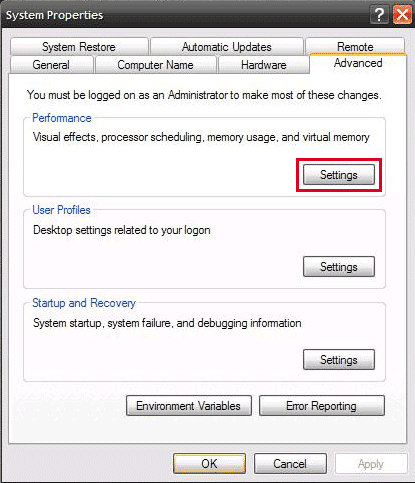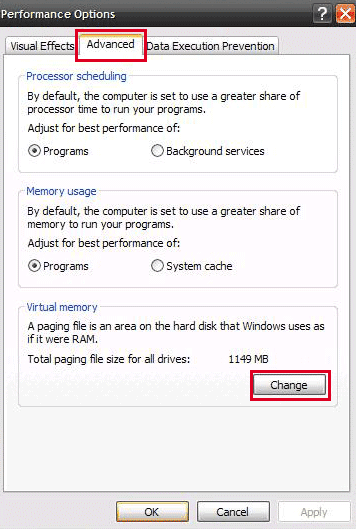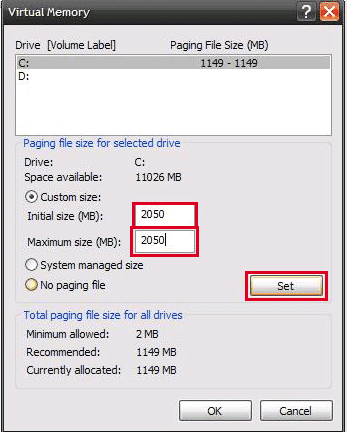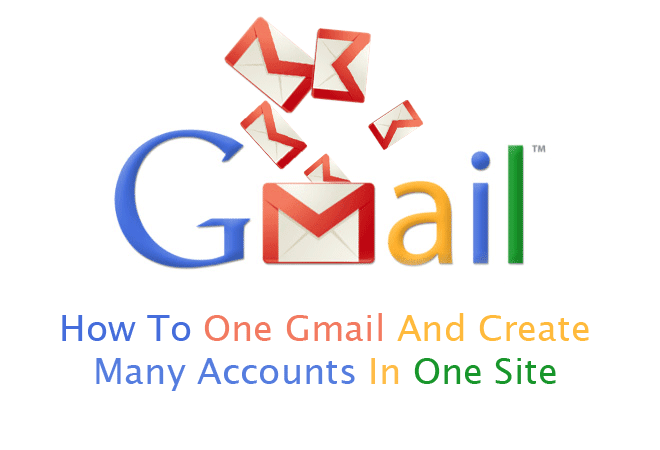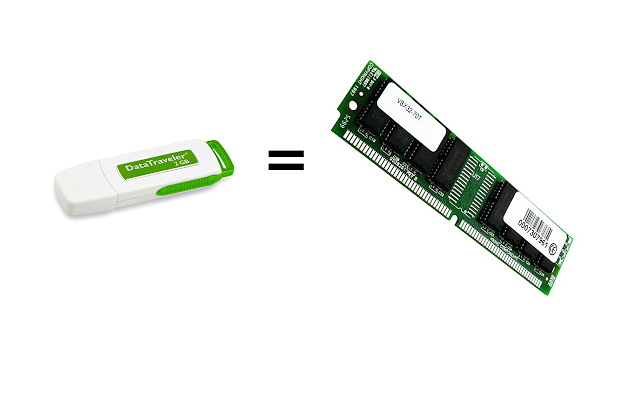Today I will show you that how to earn online money in Pakistan for free. All you have to do is click on the ads and watch them for some couple of seconds after that you will receive your amount. Isn't that easy?
I have checked 2 PTC sites by myself and these both sites really pays!
1. PaidVerts:
PaidVerts is a really cool PTC site and it is developed by My Traffic Value and they have paying there customers for years. It is a very unique kinda PTC site. This site has a unique BAP system which means Bonus Ads Points, this site totally depend upon these BAPs, they will provide you 5 BAPs daily and you have to click them to collect more BAPs and that will also add 7 more days to your account. 1 Bonus Ad Points equals to 0.0005$ if you have 1000 BAPs then you will get 1$. This site is 100% legit and paying its customers. The minimum payout is 1$ only. You can buy upgrades to increase your earnings.

Ojooo is another PTC site and it is online for a very long time and it is paying its users. In this website there are many ways to earn, by watching paid advertisements, by completing offers, or by watching videos. You can also upgrade your account to Premium, Premium+, or VIP to enhance your earnings. The first minimum payout is 2$ after that you have to reach 6$ to cashout, the Premium members can cashout their earning when they reach the balance of 2$. It is a very legit site. You receive daily ads and you have to watch for few seconds to earn.
2. Ojooo:
Click This Link To Sign Up