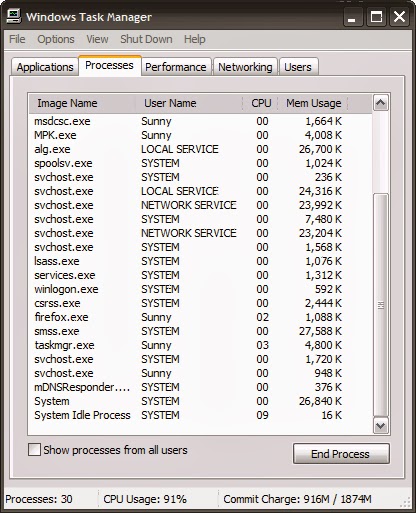
How To Enable/Disable Task Manager
In this trick I'll show you how you can enable or disable task manager in your Windows OS. Follow the steps below:
1. Click on Start Menu and Click on Run.
2. Now write gpedit.mcs in the box and click OK.
3. In the Group Policy settings window.
4. Now, Select User Configuration
5. Select Administrative Templates
6. Select System.
7. Select Ctrl+Alt+Delete options.
8. After that Select Remove Task Manager.
9. Now double-click the Remove Task Manager option
10. That's it you are done!
To enable Task Manager again, simply disable the policy again and the task manager will be enabled like it was before.











0 comments:
Post a Comment